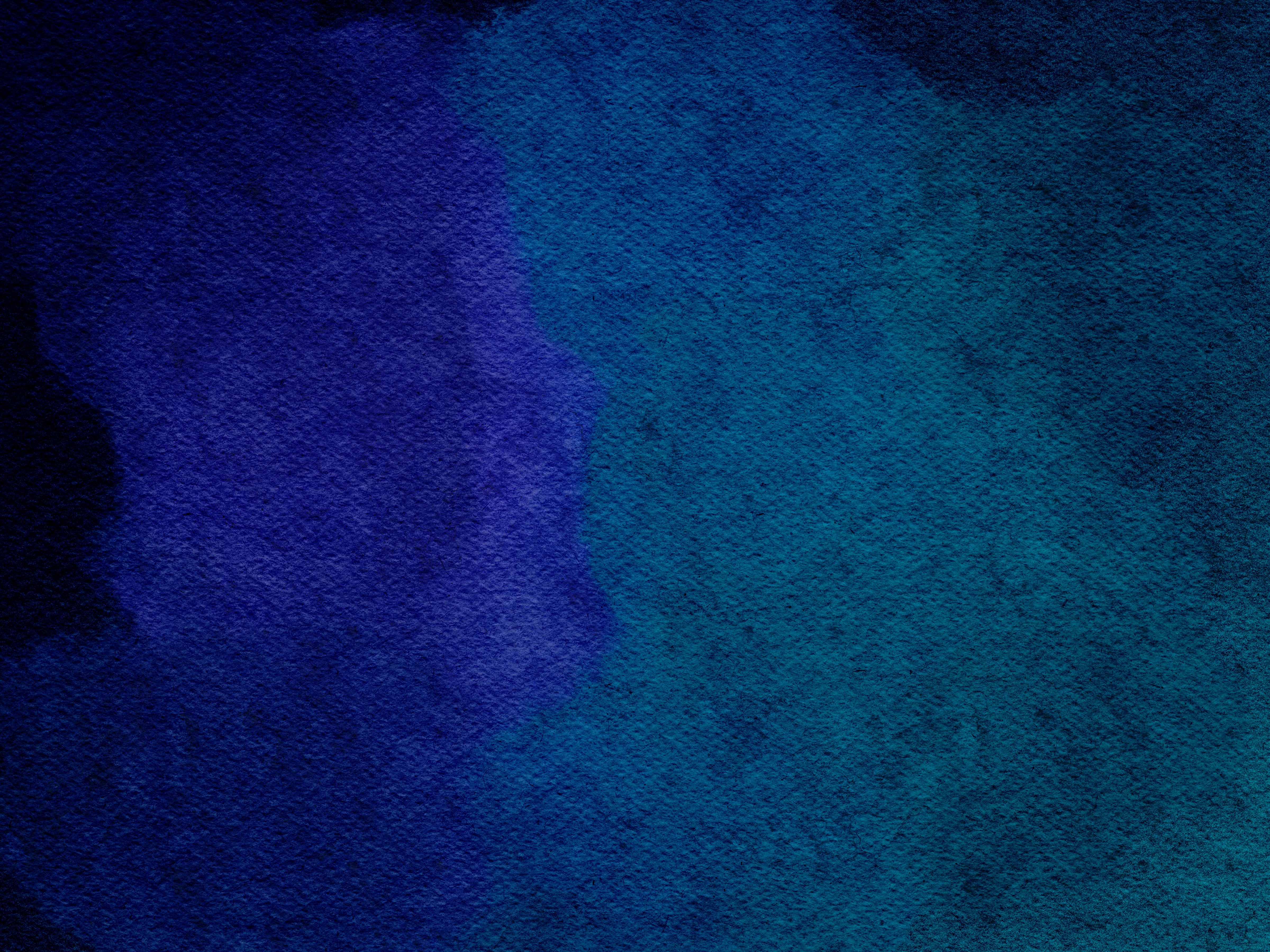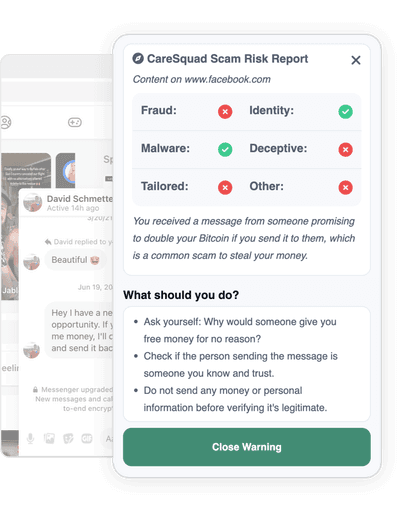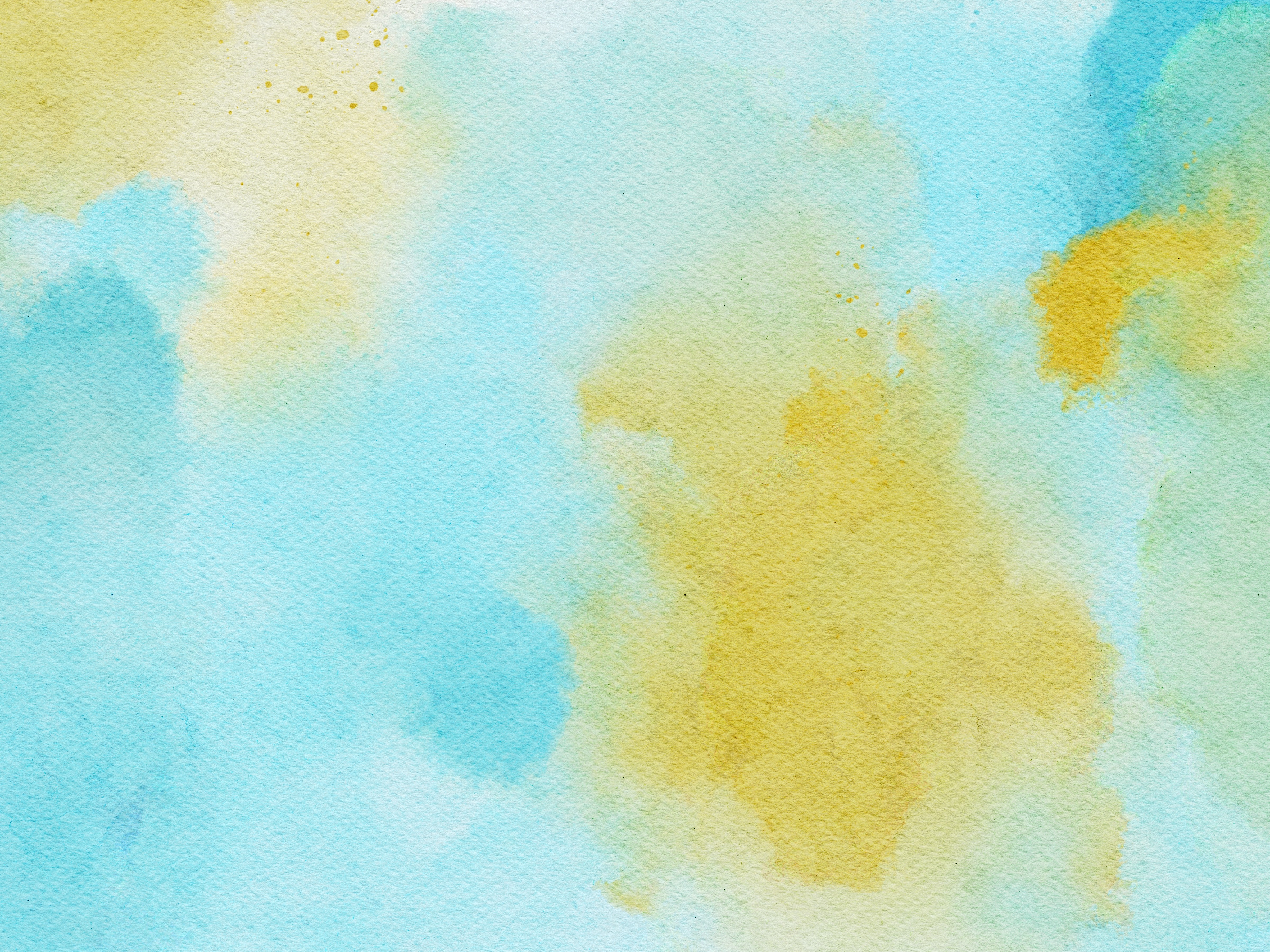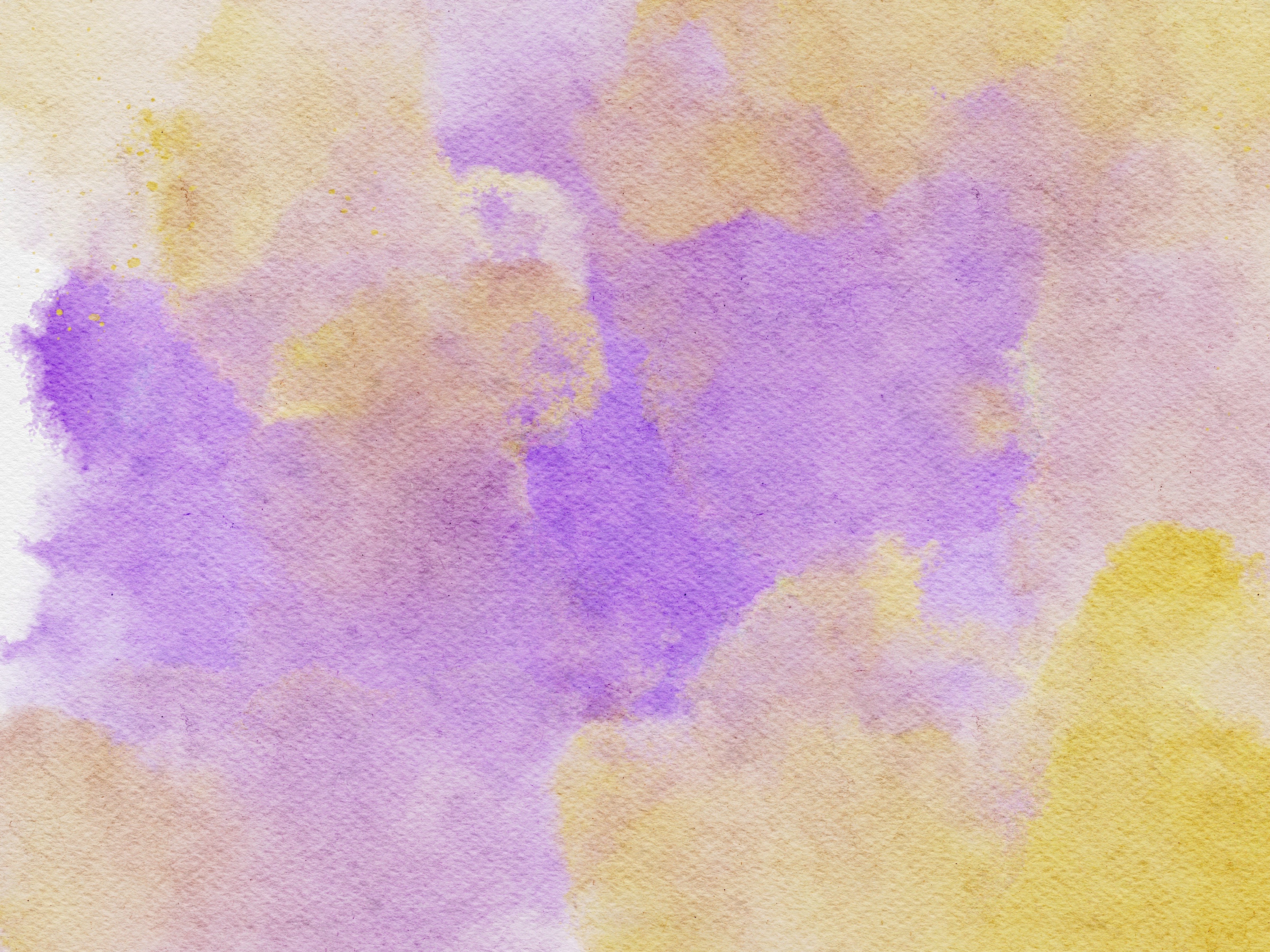August 12th 2024

By Liam Bolling
Here is a comprehensive article on how to get rid of a virus on your computer, with specific tool recommendations for PCs and Chromebooks:
How to Remove a Computer Virus
Getting a virus on your computer can be a frustrating and scary experience. Viruses can slow down your system, steal your personal information, and even destroy your important files. But don't panic - there are steps you can take to remove a virus and protect your computer going forward.
Identifying a Virus Infection
First, how do you know if your computer has a virus? Here are some common signs:
Your computer is running much slower than normal
You see pop-up messages, even when not browsing the web
Your web browser's homepage has changed without your permission
New programs or browser toolbars appear that you didn't install
Your computer crashes frequently or gives error messages
If you notice any of these symptoms, your computer may be infected. Over 30% of computers are estimated to be infected with some type of malware at any given time.
Removing a Virus on a PC
If you suspect your Windows PC has a virus, take the following actions:
Disconnect from the internet. This prevents the virus from spreading or leaking your data.
Enter safe mode. This starts Windows with only the bare minimum of drivers and services. To enter safe mode, restart your computer and press F8 before the Windows logo appears.
Delete temporary files. Viruses can hide in your Temp folder. To delete temp files in Windows 10, search for "Disk Cleanup", select your main drive, and check the box for "Temporary files".
Run a virus scan with Microsoft Defender. Windows 10 and 11 come with built-in virus protection called Microsoft Defender. Open it and run a full scan.
Use Malwarebytes. Malwarebytes is one of the most popular and effective virus removal tools. Download it from a trusted source, install it, and run a full scan. It will detect and remove malware that Microsoft Defender may have missed.
Try Avast Free Antivirus. Avast is another reliable free option for virus scanning and removal. If Malwarebytes doesn't remove everything, try running a scan with Avast as well.
Clear your browser data. Viruses can lurk in your saved cookies and cache. Clear this data from your web browsers after removing the virus.
If these steps don't fix the problem, you may need to reinstall your operating system. Make sure you have backups of all your important files before doing so.
Removing a Virus on a Chromebook
Chromebooks are generally less vulnerable to viruses than Windows PCs, but they can still be infected, especially if you install Android apps. If you think your Chromebook has a virus, try these steps:
Uninstall suspicious apps. Click the Launcher, then the up arrow to show all installed apps. Right-click any apps you don't recognize or trust and select Uninstall.
Remove suspicious extensions from Chrome. Open Chrome, click the three-dot menu, hover over More Tools, and select Extensions. Toggle off or remove any extensions you don't need or recognize.
Restart your Chromebook. A simple restart can sometimes clear out malware.
Powerwash your Chromebook. If the above steps don't work, you can "Powerwash" your Chromebook, which is like a factory reset. This will erase all local data, so make sure anything important is backed up to the cloud. To Powerwash, sign out of your Chromebook, press and hold Ctrl + Alt + Shift + r, select Restart, then select Powerwash.
Protecting Your Computer
Once your computer is virus-free, take precautions to avoid future infections:
Keep your operating system, browsers, and plugins updated with the latest security patches
Install a reliable antivirus program like Malwarebytes, Avast, or Kaspersky and keep it updated
Don't click on links or download attachments from unknown sources
Use strong passwords and enable two-factor authentication when possible
Back up your important files regularly in case you need to restore your system
Scam Protection
While the steps above help with removing viruses, wouldn't it be great to avoid them in the first place? That's where CareSquad AI comes in.
CareSquad is a browser extension that uses artificial intelligence to detect and alert you to potential scams while you browse the web. Whether it's a phishing email, a fake website, or a fraudulent ad, CareSquad analyzes the content and warns you before you click.
Summary
By following these steps and using the recommended tools, you can remove stubborn viruses from your PC or Chromebook and keep your system safe going forward. Remember, prevention is the best medicine - practicing safe browsing habits and keeping your software up-to-date are the best ways to avoid viruses in the first place.